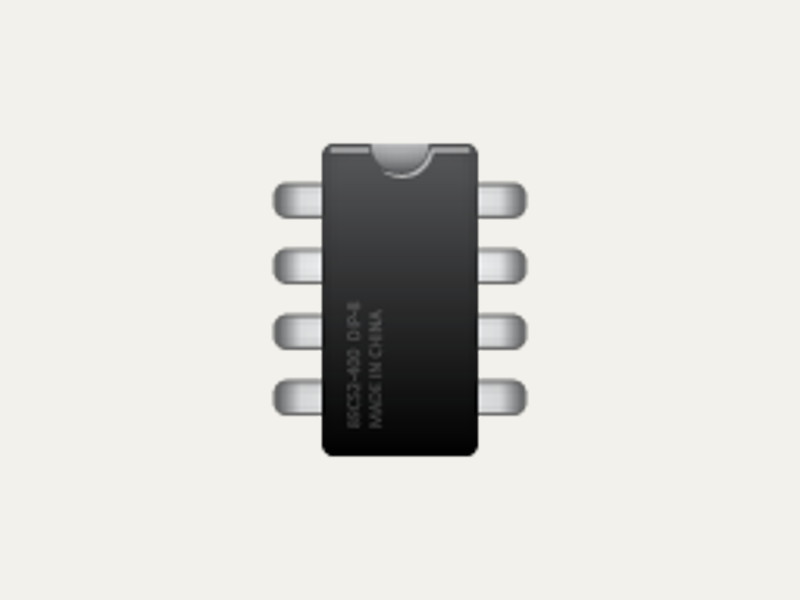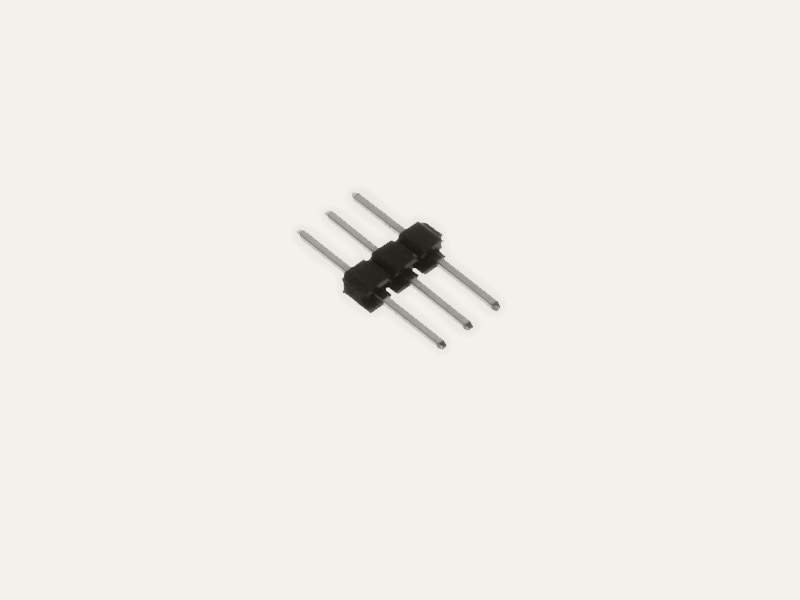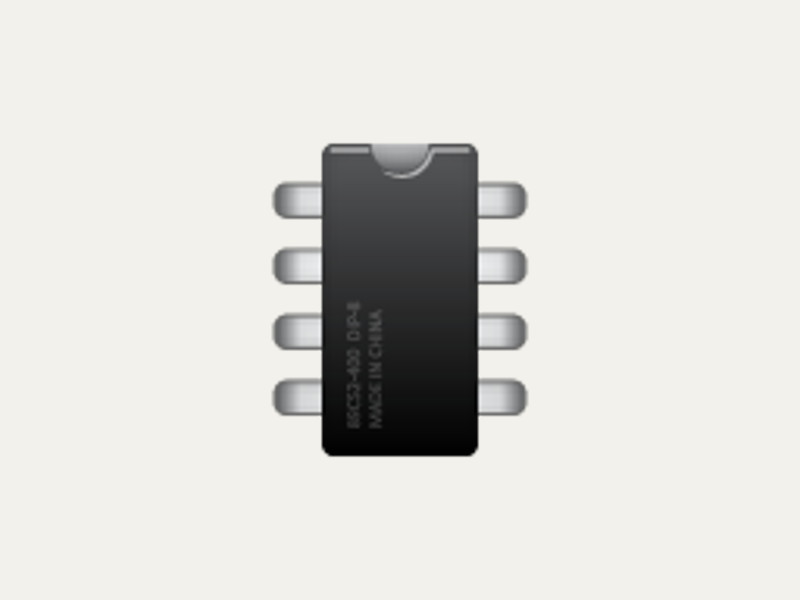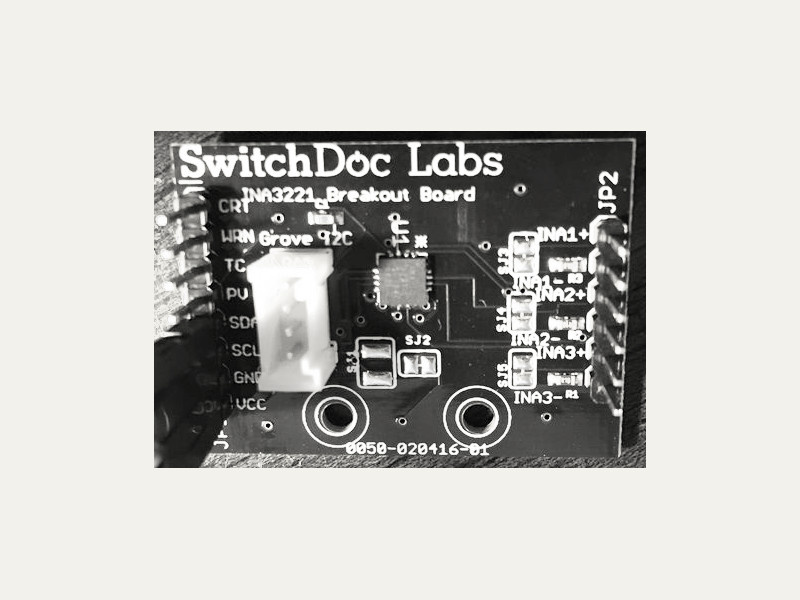Arduino

Arduino is an open-source electronics prototyping platform based on flexible, easy-to-use hardware and software. It's intended for artists, designers, hobbyists and anyone interested in creating interactive objects or environments.
This package provides the adaptor for microcontrollers such as Arduino that support the Firmata protocol
You can connect to the microcontroller using either a serial connection, or a TCP connection to a WiFi-connected microcontroller such as the ESP8266.
For more info about the Arduino platform, go to http://arduino.cc/.
API ReferenceHow to Install
go get -d -u gobot.io/x/gobot/...
You must install Firmata on your microcontroller before you can connect to it using Gobot. You can do this in many cases using Gort (http://gort.io).
In order to use a TCP connection with a WiFi-enbaled microcontroller, you must install WifiFirmata on the microcontroller. You can use the Arduino IDE to do this.
How to Use
With a serial connection:
package main import ( "time" "gobot.io/x/gobot" "gobot.io/x/gobot/drivers/gpio" "gobot.io/x/gobot/platforms/firmata" ) func main() { firmataAdaptor := firmata.NewAdaptor("/dev/ttyACM0") led := gpio.NewLedDriver(firmataAdaptor, "13") work := func() { gobot.Every(1*time.Second, func() { led.Toggle() }) } robot := gobot.NewRobot("bot", []gobot.Connection{firmataAdaptor}, []gobot.Device{led}, work, ) robot.Start() }
With a TCP connection, use the NewTCPAdaptor:
package main import ( "time" "gobot.io/x/gobot" "gobot.io/x/gobot/drivers/gpio" "gobot.io/x/gobot/platforms/firmata" ) func main() { firmataAdaptor := firmata.NewTCPAdaptor("192.168.0.66:3030") led := gpio.NewLedDriver(firmataAdaptor, "2") work := func() { gobot.Every(1*time.Second, func() { led.Toggle() }) } robot := gobot.NewRobot("bot", []gobot.Connection{firmataAdaptor}, []gobot.Device{led}, work, ) robot.Start() }
Important note that analog pins A4 and A5 are normally used by the Firmata I2C interface, so you will not be able to use them as analog inputs without changing the Firmata sketch.
How to Connect
Upload the Firmata Firmware to the Arduino
This section assumes you're using an Arduino Uno or another compatible board. If you already have the Firmata sketch installed, you can skip straight to the examples.
OS X
First plug the Arduino into your computer via the USB/serial port. A dialog box will appear telling you that a new network interface has been detected. Click "Network Preferences…", and when it opens, simply click "Apply".
Once plugged in, use Gort's gort scan serial command to find out your connection info and serial port address:
$ gort scan serial
Use the gort arduino install command to install avrdude, this will allow you to upload firmata to the arduino:
$ gort arduino install
Once the avrdude uploader is installed we upload the firmata protocol to the arduino, use the arduino serial port address found when you ran gort scan serial:
$ gort arduino upload firmata /dev/tty.usbmodem1421
Now you are ready to connect and communicate with the Arduino using serial port connection
Note that Gobot works best with the tty. version of the serial port as shown above, not the cu. version.
Ubuntu
First plug the Arduino into your computer via the USB/serial port.
Once plugged in, use Gort's gort scan serial command to find out your connection info and serial port address:
$ gort scan serial
Use the gort arduino install command to install avrdude, this will allow you to upload firmata to the arduino:
$ gort arduino install
Once the avrdude uploader is installed we upload the firmata protocol to the arduino, use the arduino serial port address found when you ran gort scan serial, or leave it blank to use the default address ttyACM0:
$ gort arduino upload firmata /dev/ttyACM0
Now you are ready to connect and communicate with the Arduino using serial port connection
Windows
First download and install gort for your OS from the gort.io downloads page and install it.
Open a command prompt window by right clicking on the start button and choose Command Prompt (Admin) (on windows 8.1). Then navigate to the folder where you uncompressed gort (uncomress to a folder first if you haven't done this yet).
Once inside the gort folder, first install avrdude which we'll use to upload firmata to the arduino.
$ gort arduino install
When the installation is complete, close the command prompt window and open a new one. We need to do this for the env variables to reload.
$ gort scan serial
| Take note of your arduinos serialport address (COM1 | COM2 | COM3 | etc). You need to already have installed the arduino drivers from arduino.cc/en/Main/Software. Finally upload the firmata protocol sketch to the arduino. |
$ gort arduino upload firmata <COMX>
Make sure to substitute <COMX> with the apropiate serialport address.
Now you are ready to connect and communicate with the Arduino using serial port connection.
Using arduino IDE
Open arduino IDE and go to File > Examples > Firmata > StandardFirmata and open it. Select the appriate port for your arduino and click upload. Wait for the upload to finish and you should be ready to start using Gobot with your arduino.
Hardware Support
The following Firmata devices have been tested and are known to work:
- Arduino Uno R3- [Arduino/Genuino 101](https://www.arduino.cc/en/Main/ArduinoBoard101) - [Teensy 3.0](http://www.pjrc.com/store/teensy3.html)
The following WiFi devices have been tested and are known to work: - NodeMCU 1.0
More devices are coming soon…
Drivers
Thanks to Gobot and Go it is possible to interact with several I/O hardware devices and interfaces connected to the Arduino using a set of already defined and easy to use drivers, all of this thanks to the Gobot architecture, in conjunction with the Gobot Firmata adaptor by using the Firmata communication protocol). This makes it possible to swap the entire platform for a different hardware platform, and keep using the same code you just wrote for Arduino, this just by swapping a couple of lines in your program.
Available drivers for the Arduino platform are listed below, the drivers contain detailed documentation and examples of what kind physical computing (using Gobot and Go) you could be doing: