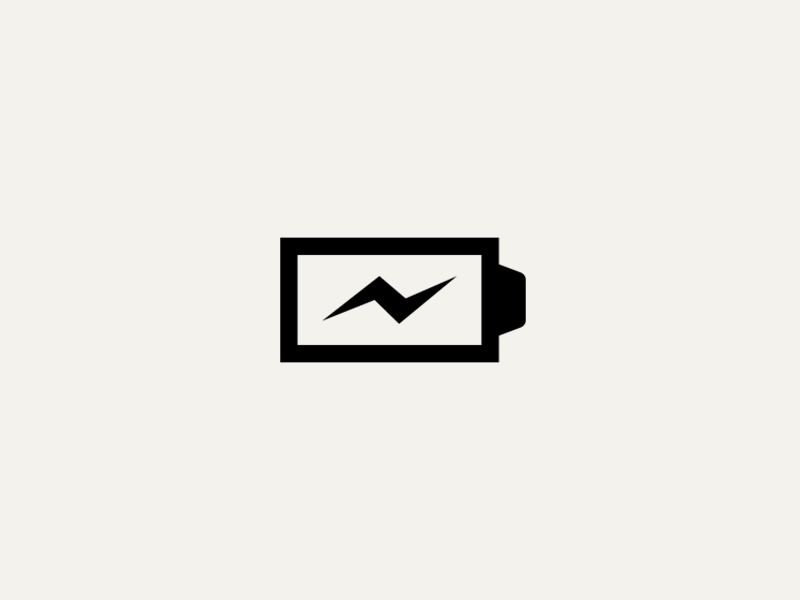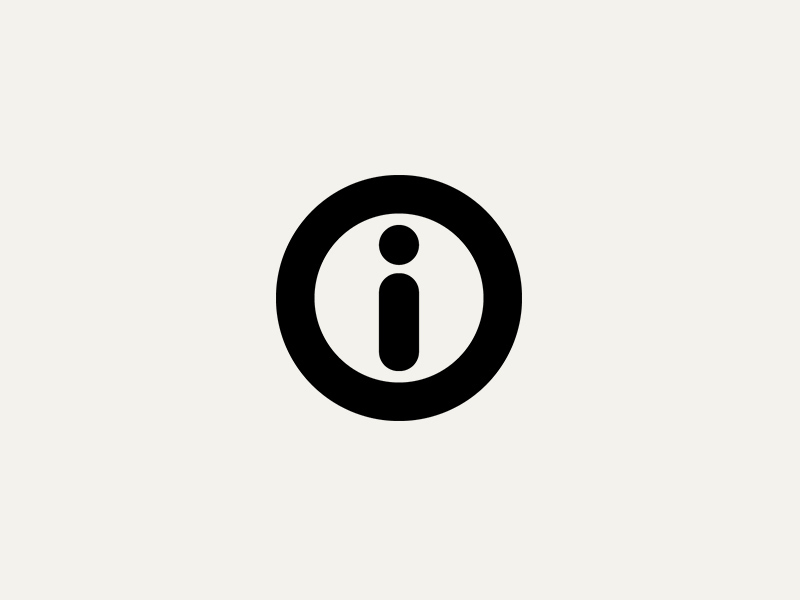Microbit

The Microbit is a tiny computer with built-in Bluetooth LE aka Bluetooth 4.0.
API ReferenceHow to Install
go get -d -u gobot.io/x/gobot/...
You must install the Microbit firmware from [@sandeepmistry] located at https://github.com/sandeepmistry/node-bbc-microbit to use the Microbit with Gobot. This firmware is based on the micro:bit template, but with a few changes.
If you have the Gort command line tool installed, you can install the firmware using the following commands:
gort microbit download gort microbit install /media/mysystem/MICROBIT
Substitute the proper location to your Microbit for /media/mysystem/MICROBIT in the previous command.
Once the firmware is installed, make sure your rotate your Microbit in a circle to calibrate the magnetometer before your try to connect to it using Gobot, or it will not respond.
You can also follow the firmware installation instructions at https://github.com/sandeepmistry/node-bbc-microbit#flashing-microbit-firmware.
The source code for the firmware is located at https://github.com/sandeepmistry/node-bbc-microbit-firmware however you do not need this source code to install the firmware using the installation instructions.
How to Use
The Gobot platform for the Microbit includes several different drivers, each one corresponding to a different capability:
- AccelerometerDriver
- ButtonDriver
- IOPinDriver
- LEDDriver
- MagnetometerDriver
- TemperatureDriver
The following example uses the LEDDriver:
package main import ( "os" "time" "gobot.io/x/gobot" "gobot.io/x/gobot/platforms/ble" "gobot.io/x/gobot/platforms/microbit" ) func main() { bleAdaptor := ble.NewClientAdaptor(os.Args[1]) ubit := microbit.NewLEDDriver(bleAdaptor) work := func() { ubit.Blank() gobot.After(1*time.Second, func() { ubit.WriteText("Hello") }) gobot.After(7*time.Second, func() { ubit.Smile() }) } robot := gobot.NewRobot("blinkBot", []gobot.Connection{bleAdaptor}, []gobot.Device{ubit}, work, ) robot.Start() }
Using Microbit with GPIO and AIO Drivers
The IOPinDriver is a special kind of Driver. It supports the DigitalReader, DigitalWriter, and AnalogReader interfaces.
This means you can use it with any gpio or aio Driver. In this example, we are using the normal gpio.ButtonDriver and gpio.LedDriver:
package main import ( "os" "gobot.io/x/gobot" "gobot.io/x/gobot/drivers/gpio" "gobot.io/x/gobot/platforms/ble" "gobot.io/x/gobot/platforms/microbit" ) func main() { bleAdaptor := ble.NewClientAdaptor(os.Args[1]) ubit := microbit.NewIOPinDriver(bleAdaptor) button := gpio.NewButtonDriver(ubit, "0") led := gpio.NewLedDriver(ubit, "1") work := func() { button.On(gpio.ButtonPush, func(data interface{}) { led.On() }) button.On(gpio.ButtonRelease, func(data interface{}) { led.Off() }) } robot := gobot.NewRobot("buttonBot", []gobot.Connection{bleAdaptor}, []gobot.Device{ubit, button, led}, work, ) robot.Start() }
How to Connect
The Microbit is a Bluetooth LE device.
You need to know the BLE ID of the Microbit that you want to connect to.
OSX
If you connect by name, then you do not need to worry about the Bluetooth LE ID. However, if you want to connect by ID, OS X uses its own Bluetooth ID system which is different from the IDs used on Linux. The code calls thru the XPC interfaces provided by OSX, so as a result does not need to run under sudo.
For example:
go run examples/microbit_led.go "BBC micro:bit"
OSX uses its own Bluetooth ID system which is different from the IDs used on Linux. The code calls thru the XPC interfaces provided by OSX, so as a result does not need to run under sudo.
Ubuntu
On Linux the BLE code will need to run as a root user account. The easiest way to accomplish this is probably to use go build to build your program, and then to run the requesting executable using sudo.
For example:
go build examples/microbit_led.go sudo ./microbit_led "BBC micro:bit"
Windows
Hopefully coming soon…
Drivers
Available drivers for the Microbit platform are listed below.